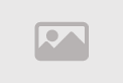Dell XPS 16 review: Beauty and power comes at a cost
Dell's XPS 16 takes the minimalist design of the XPS 13 Plus and scales it up to a 16-inch system that's far more powerful and functional. But just like with that earlier machine, which was Dell's first attempt at implementing an "invisible" trackpad in its palm rest, there are some usability tradeoffs. It's hard not to be impressed by how sleek the XPS 16 looks — personally, I consider it one of the most attractive Windows laptops around — but power users who demand a wide variety of ports may find it lacking. (Even Apple can fit a full-sized SD card slot and HDMI port on the MacBook Pros, why can't Dell?)
It's no surprise why Dell is leaning so hard on the XPS 13 Plus's design language: That machine looked unlike any other Windows PC when it debuted two years ago. Now instead of being a separate "Plus" variant, it's talking over the XPS 13 mantle entirely. (Pour one out for the traditional XPS 13 design we've loved so much.) The XPS 14 and 16, meanwhile, are more powerful MacBook Pro competitors that fix some of the problems with the smaller model. They both have headphone jacks, for one, and they also offer a total of three USB-C ports (instead of just two) and a microSD card slot.
I'll admit, even though I had issues with the XPS 13 Plus, I was still wowed by the XPS 16 the instant I opened it up. Its 16.3-inch OLED screen was glorious to behold, with the barest amount of bezel around the edges. Its all-glass wrist rest and touchpad looked like a crystal clear pond that was frozen over with an elegant layer of frost. And the XPS 16’s elegant keyboard was practically begging to be typed on. It's just so damn pretty.
But will that beauty get in the way of its functionality, as it did for the XPS 13 Plus? The mere presence of more ports (and a headphone jack!) makes it clear that Dell is thinking more practically with the XPS 16. It is, after all, a potential successor to the XPS 15, a product that we've praised as one of the go-to options for 15-inch Windows notebooks.
While Dell is sticking with the invisible trackpad that I found frustrating on the XPS 13 Plus, it's a bit less of a problem on the XPS 16. For one, the actual trackpad area is far larger, stretching between the Windows key on the left and Copilot button on the right, so there's far less chance you'll miss it. Dell also offers adjustable haptics for the touchpad, which you can tweak from absolutely no feedback (a setting for the criminally insane) and to truly deep and satisfying clicks. There's still no real justification for hiding the trackpad entirely, though, and using it takes some adjustment.
I'm all for PC makers taking wild design swings, but Dell's invisible trackpad remains more of a party trick than a leap forward for computing. Techies often criticize Apple for emphasizing aesthetics over functionality, but at least I can clearly tell exactly where a MacBook's trackpad is without looking down. There's still a continuous feeling of smoothness across Apple's palm rests, so Dell doesn't have a major advantage either.
The XPS 16's capacitive top row of buttons, which can switch between function keys and multimedia controls, is another design conundrum. Sure, it looks a bit cleaner than a typical laptop keyboard, and it allows for better airflow since Dell can fit in more cooling hardware underneath it, but it's impossible to touch type any of those keys. Even after several days of testing, I couldn't train my fingers to immediately make their way to a specific function key. That's bad for general usability, as well as for users with accessibility needs.
Most damning of all, the capacitive top row buttons completely disappear in direct sunlight (or even on a cloudy-yet-bright day (see below). You'll need to cup your hands over them or find some sort of shade to change your volume or screen brightness. Is that really worth avoiding another standard row of keys?
At least Dell got the keyboard right, and that's always been a highlight of the XPS lineup. The XPS 16's keyboard is luxuriously wide, with large key caps and a deep 0.3mm dish. Dell was able to make more room for those features by shaving away the space between the keys. I'll admit, it also takes some getting used to since it feels different than most other laptops, but once I suffered through a few hours of typos, I found myself enjoying the typing experience overall. For once, my hands had room to spread out.
The keyboard and trackpad experience will likely feel similar across all of the new XPS models, but it's the glorious 16.3-inch screen that sets the XPS 16 apart. You can choose between a 1080p+ LCD screen with a 120Hz refresh rate, or a 4K+ OLED panel that tops out at 90Hz. The OLED option (which our review unit came with) is the one to go for if you're looking for true color accuracy, since it supports 100 percent of the DCI-P3 gamut (the LCD model covers 100 percent of the sRGB minimum spec). And of course, it also comes with all of the advantages of OLED: High levels of contrast and inky dark black levels.
The XPS 16's massive display allowed me to multitask easily, and it allowed me to see an expansive timeline while working on an Audacity recording in full screen. With its high level of color accuract, everything just popped on the XPS 16, from browsing the web to watching movies on Netflix. (It also supports Dolby Vision HDR, which adds more depth to dark scenes and higher peak brightness highlights).
It's worth noting that the OLED display is rated at 400 nits of brightness, 100 nits less than the LCD model, but I didn't have any trouble reading off our review unit's screen outdoors in direct sunlight. (It's annoying that the pricier OLED can't reach a 120Hz refresh rate, but it still looks decently smooth at 90Hz.)
In addition to having a tremendous display for creative tasks, the XPS 16 also packs in enough power to get you through an overwhelming work day (and also enough to let you game a bit when you need a break). Our XPS 16 review unit was equipped with Intel's Core Ultra 7 155H, 32GB of RAM, a 1TB SSD and an NVIDIA RTX 4070 GPU, a configuration worth a hefty $3,399.
None | PCMark 10 | 3DMark (TimeSpy Extreme) | Geekbench 6 | Cinebench R23 |
Dell XPS 16 (Intel Core Ultra 7 155H, NVIDIA RTX 4070) | 7,436 | 4,087 | 2,298/13,117 | 1,676/14,755 |
Framework Laptop 16 (AMD Ryzen 7 7840HS, Radeon RX 7700S) | 8,129 | 4,770 | 2,557/11,961 | 1,675/14,448 |
Razer Blade 18 (Intel i9-13950HX, NVIDIA RTX 4060) | 7,326 | 5,009 | 2,708/12,874 | 1,900/15,442 |
ASUS Zephyrus G14 (2022, AMD Ryzen 9 6900HS, Radeon RX 6800S) | 7,170 | 3,821 | N/A | 1,521/12,212 |
While I've seen Intel's new CPU in action on the ASUS ZenBook 14 OLED, it was far more impressive on the XPS 16, where it scored almost 3,000 points higher than the ZenBook in the Geekbench 6 CPU benchmark. The XPS 16 was also nearly twice as fast in the Cinebench 2024 benchmark when it came to multi-threaded CPU work. (These scores also make me wonder if the ASUS machine was just terribly unoptimized, since it was one of the first notebooks released with a Core Ultra chip.)
The XPS 16 also soundly bested the Framework Laptop 16, another big screen notebook targeted at creative professionals (along with being almost entirely modular). It scored over 1,000 points higher than the Framework machine in the Geekbench 6 multithreaded CPU benchmark, and it was over twice as fast in the Cinebench 2024 GPU test.
Curiously, the XPS 16 only scored a few hundred points higher in PCMark 10 compared to the 2022 XPS 15 (which used an Intel Core i7-12700H CPU and NVIDIA RTX 3050 Ti), but the advantage this year is that Intel's new chips also feature an NPU for AI tasks. The XPS 16 scored 3,109 points in the Geekbench ML test, a cross-platform benchmark for comparing machine learning capabilities. That puts it on par with an iPad Pro with Apple's M2 chips.
In Windows, NPUs mainly enable special features like Studio Effects, which can blur your background or optimize your lighting in video chats. But developers like Adobe and Audacity have committed to adding more AI-powered tools in their apps, so having a capable NPU could pay off down the line.
The XPS 16's raw horsepower also makes it a capable (if overpriced) gaming machine. I was able to play Halo Infinite in 1440p+ (2,560 by 1,600 pixels) with maxed out graphics settings at an average of 63fps. Cyberpunk 2077 also reached 63fps on average in 1440p, so long as I enabled NVIDIA's DLSS upscaling and avoided ray tracing. These aren't very impressive scores when compared to dedicated gaming systems, but it's certainly better than what I saw on the XPS 15 a few years ago. The XPS 16's keyboard is well suited to shooters, thanks to its large keys and tactile feedback, but it's a pain if you're playing something that frequently uses function buttons. If you're really eager to game on this system, you're better off opting for the 1080p LCD screen, since it can hit a higher 120Hz refresh rate and requires less GPU rendering power.
After living with the XPS 16 for a few weeks, I'm still genuinely impressed by its sheer beauty and power. But it's not the easiest machine to travel with, since it clocks in at 4.8 pounds. That's about the same weight as the most powerful MacBook Pro 16-inch, so it's not overkill, but is still something to consider. In comparison, the latest XPS 15 weighs 4.5 pounds, while the new XPS 14 is far more portable at 3.7 pounds. If you need a ton of screen space, you've probably already resigned yourself to having a large machine. But it's still worth considering what your actual workflow looks like. Do you truly need a 16 inch screen at all times, or would you rather have something lighter for travel that you pair with a roomier monitor at your desk?
Another big benefit of a large machine? Tons of battery life. The XPS 16 lasted eight hours and 30 minutes in the PCMark 10 Modern Office benchmark, while the Framework Laptop 16 survived for only four hours. The ZenBook 14 OLED is still our top performer for that test — it went for 12 hours and 43 minutes — but you'll still be able to last a typical workday with the XPS 16 without searching for power.
As you can probably tell from our review unit’s cost, the XPS 16’s price is its biggest potential issue. It starts at $1,899 with the Intel Core Ultra 7, Intel Arc graphics, 16GB of LPDDR5X RAM, a 512GB NVMe SSD and a 1080p+ LCD screen. The latest XPS 15 starts at $1,099 with a 13th-gen Intel Core i7 CPU and a similar build. At the very least, it’s nice to see that Dell isn’t shipping workhorse machines with 8GB of RAM by default (like Apple and so many other companies are). Other upgrades for the XPS 16, unfortunately, will cost you dearly: It’s another $400 to get an NVIDIA RTX 4050 GPU ($600 for the 4060 and $1,100 for the 4070), bumping up to OLED costs another $300 and stepping up to 32GB of RAM is an astounding $600 extra.
Good looks don’t come cheap. But the same is true for every other premium 16-inch laptop (the MacBook Pro 16 starts at $2,499!). This isn’t necessarily a category for finding a good deal, unless you’re looking through older or refurbished models. The XPS 16 is meant for people with deep pockets who demand an enormous screen, tons of power and beautiful hardware. In that respect, it’s a total success — as long as you’re not too annoyed by its invisible trackpad.
This article originally appeared on Engadget at https://www.engadget.com/dell-xps-16-review-beauty-and-power-comes-at-a-cost-200513721.html?src=rss